How to enable screen sharing in Zoom
In this article, you'll learn how to enable participant screen sharing in Zoom.
1. Start by clicking on the arrow located on the right side of the Share button.
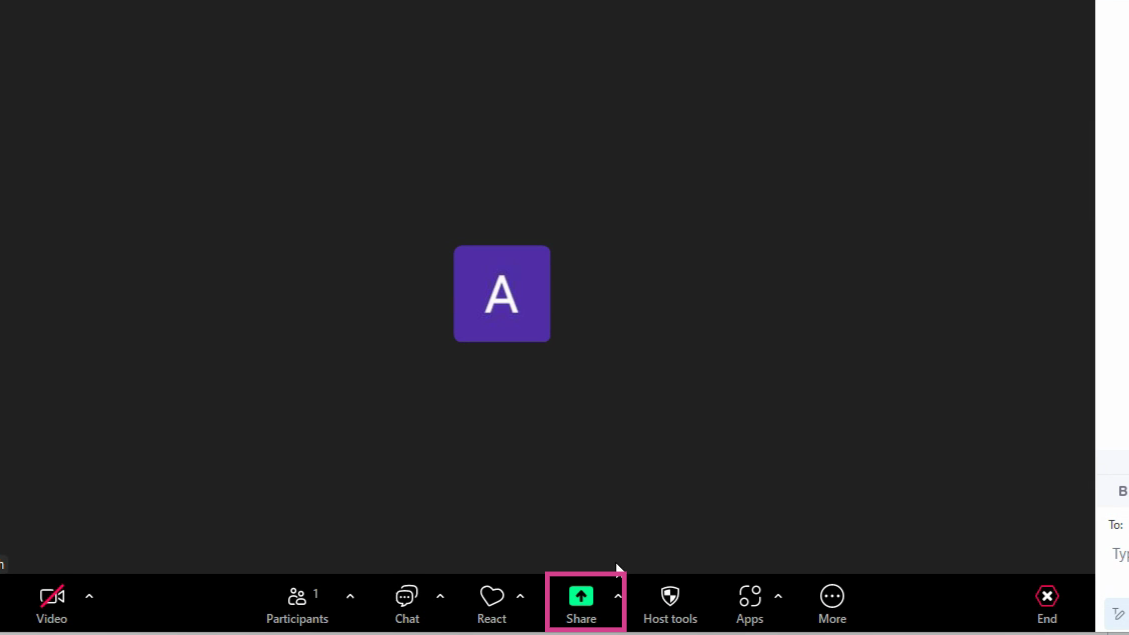
2. From the pop-up menu, select Advanced Sharing Options.

3. In this section, adjust the settings for who can share and who can start sharing when someone else is sharing. Use the Host Only and All Participants checkboxes to make these changes.

And that's it! You've successfully enabled participant screen sharing in Zoom.
FAQs
1. Who can enable participant screen sharing in Zoom?
Only the host of the meeting has the ability to enable or disable participant screen sharing.
2. Can I change the screen sharing settings during a meeting?
Yes, you're able to adjust the screen sharing settings at any point during a Zoom meeting.
3. What does the 'Host Only' screen sharing option mean?
When the 'Host Only' option is selected, only the host of the meeting will be able to share their screen.
Use AI to build tutorials and videos for your own product.


